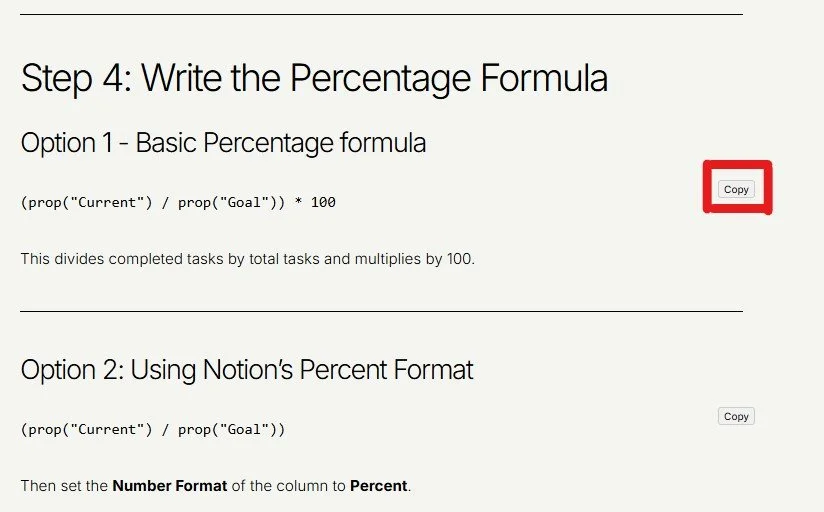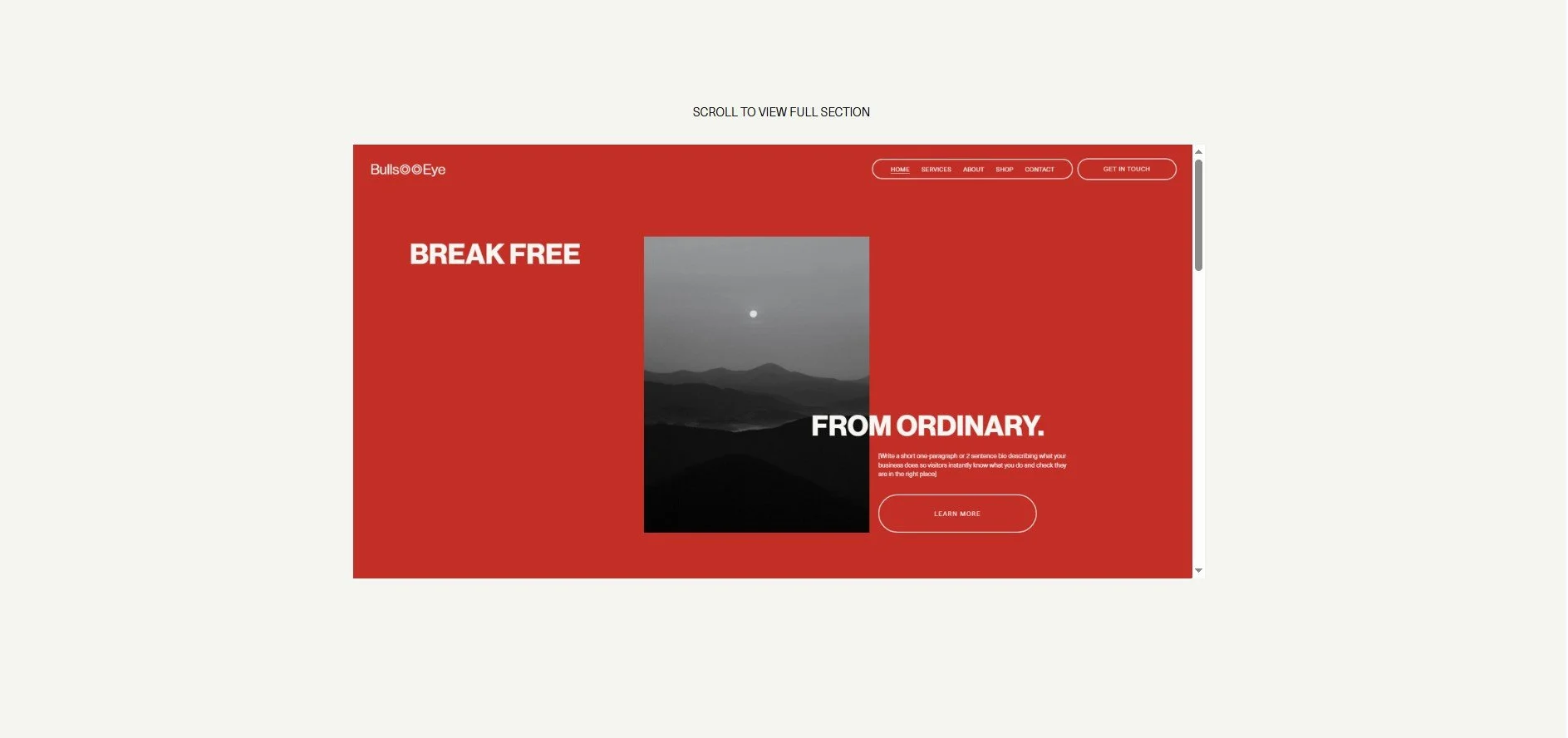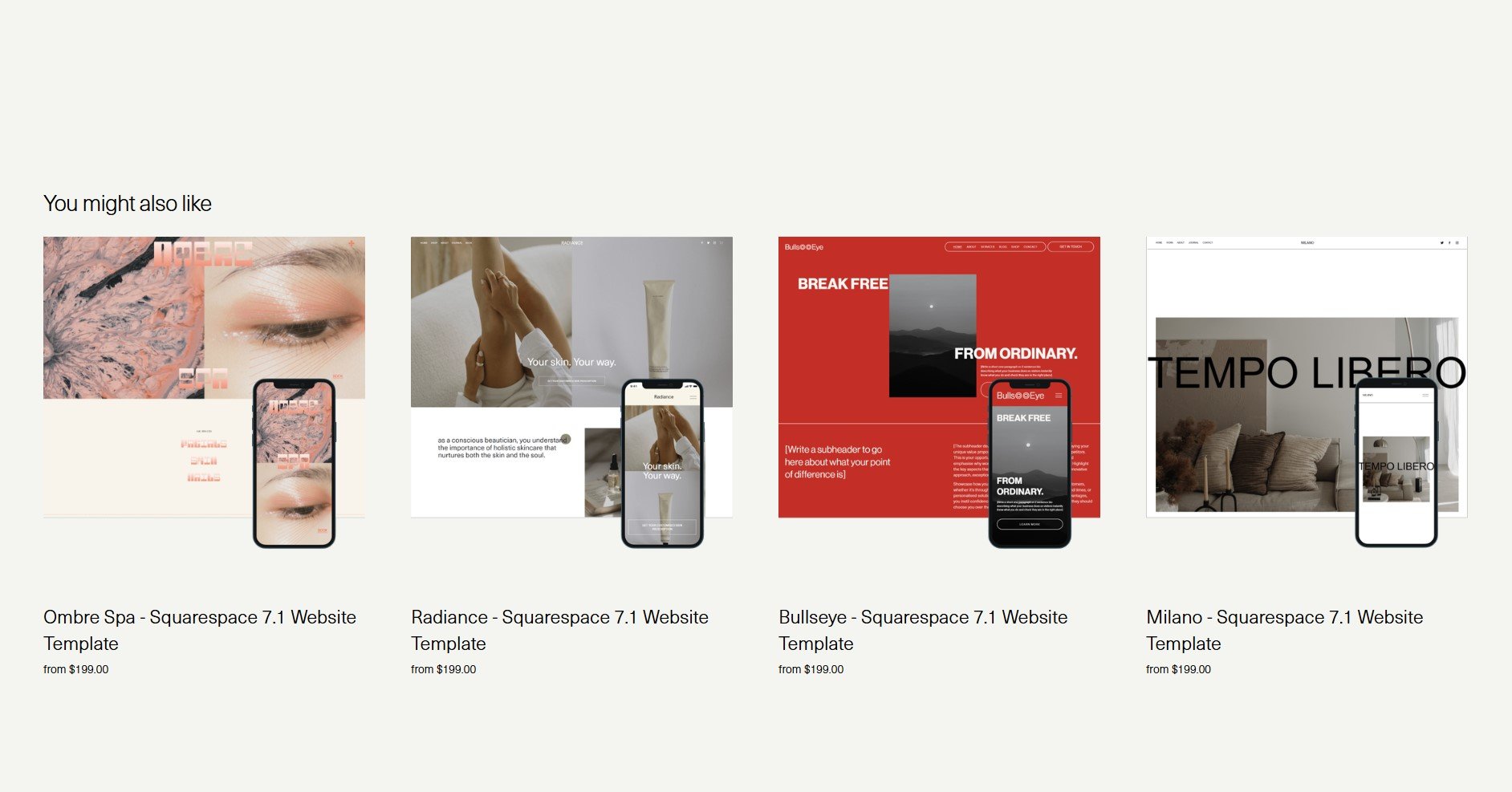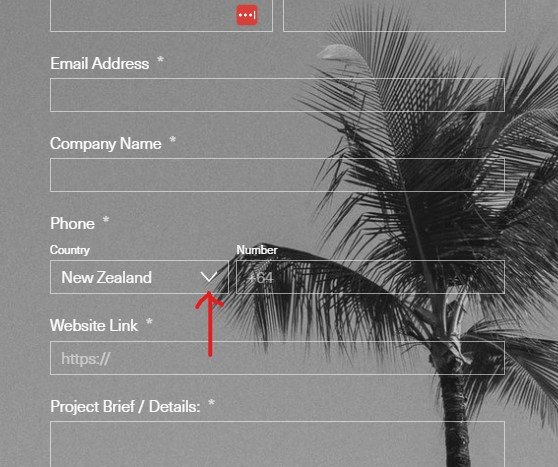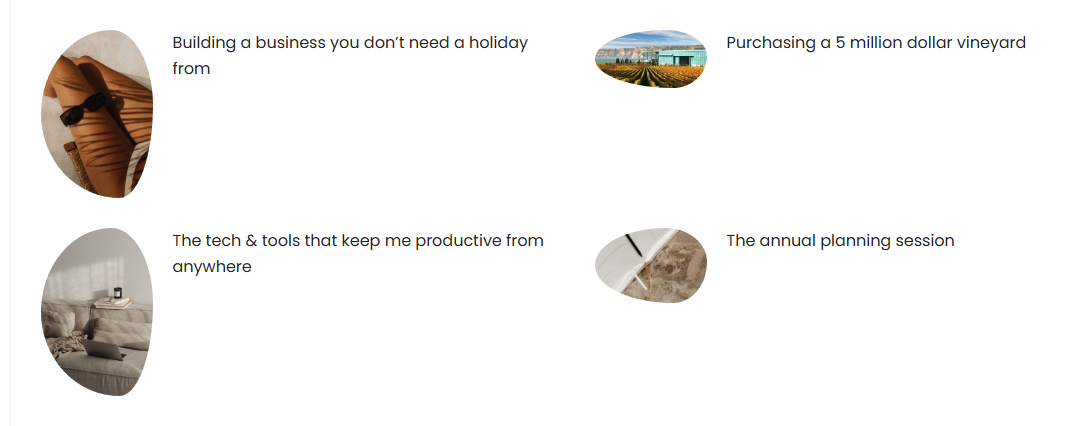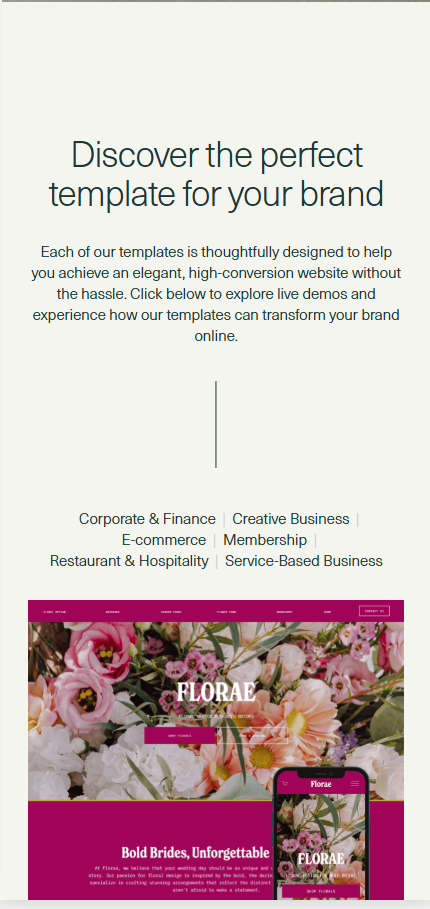Remove padding between mobile menu CTA button and menu link text in Squarespace
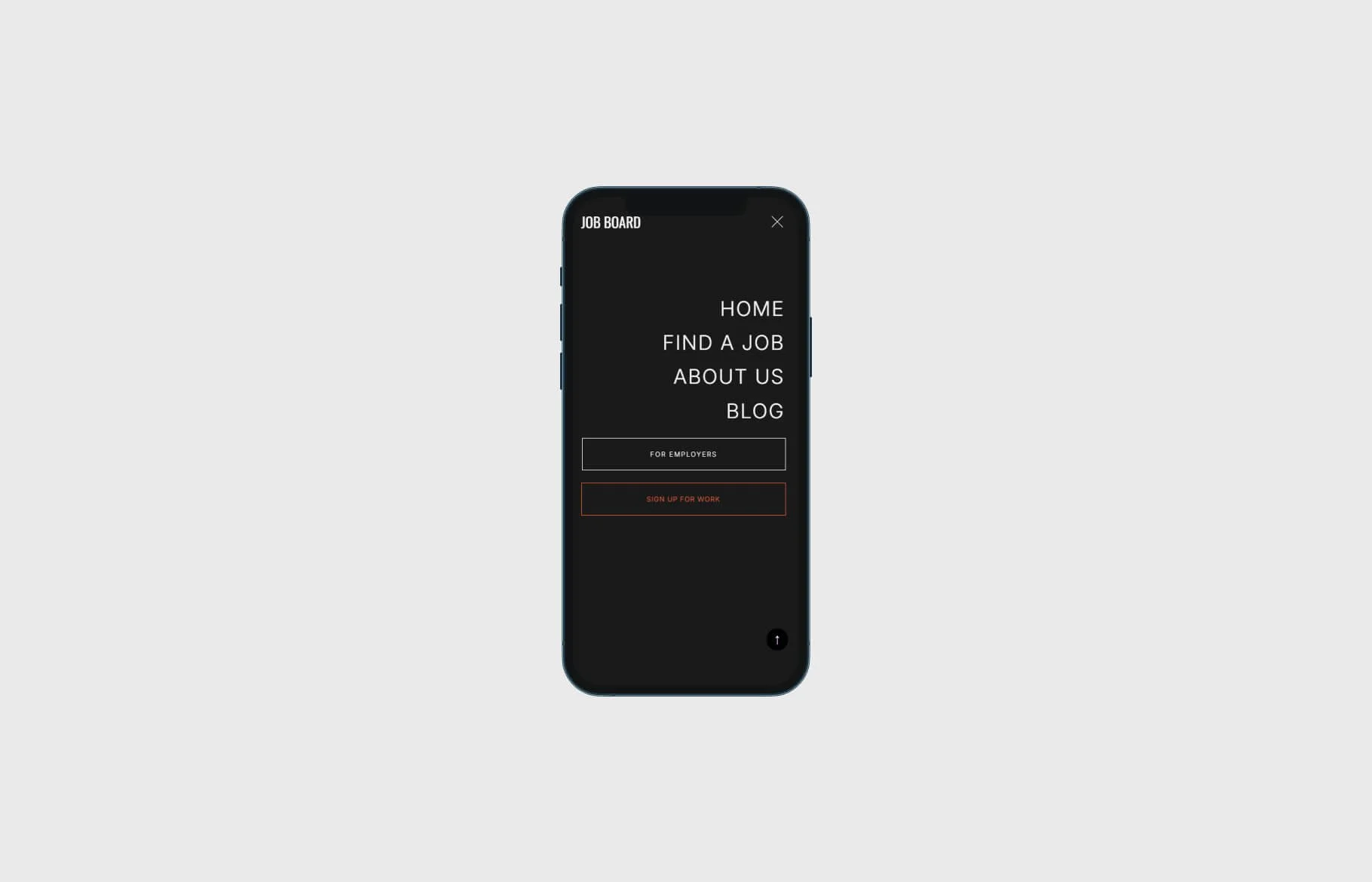
By default, Squarespace’s mobile menu sometimes adds too much space between the call-to-action (CTA) button and the rest of your navigation links. This quick CSS fix cleans it up.
Step 1: Add the CSS
Go to Design → Custom CSS in Squarespace and paste the following:
.header-menu-nav-folder {
min-height:20%;
}
.header-menu-nav-folder-content {
margin-top: 20%;
}
Step 2: Save and Test
Refresh your site on mobile view. The unnecessary gap between your menu button and the link list should now be reduced, creating a tighter and more polished menu layout.
Pro Tip: Adjust the % values if you need finer control over the spacing for your specific website design needs.
Check out our library of code snippets and site enhancements.
Learn how to display only four related products in a single row on your Squarespace Commerce site using a quick CSS solution
Learn how to apply irregular, organic image frames in Squarespace with a simple CSS snippet. Enhance your site's aesthetic with custom shapes.
Optimise your Squarespace shop for mobile: use custom CSS to stack categories and filters for a cleaner, more user-friendly experience.
Optimise your Squarespace masonry gallery for mobile: apply custom CSS to display images in a single column, improving navigation and aesthetics